 Facebook introduces subscribe button which can be used to subscribe to each other’s public posts without necessarily having to be approved friends.
Facebook introduces subscribe button which can be used to subscribe to each other’s public posts without necessarily having to be approved friends.
With the Subscribe button, you can choose which of your friends updates you get. Only people who allow subscribers will have a Subscribe button on their profile. If you don’t see the button, you can’t subscribe.
In a blog post, facebook says that in the next few days, facebook users will start seeing this button on friends’ and others’ profiles.
You can use it to:
- Choose what you see from people in News Feed
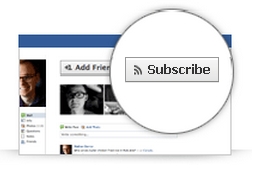
- Hear from people, even if you’re not friends
- Let people hear from you, even if you’re not friends
Choose What You See in News Feed
You’re already getting your friends’ posts in News Feed. With the Subscribed button, you can choose how much you see from them:
- [advt]All updates: Everything your friend posts
- Most updates: The amount you’d normally see
- Important updates only: Just highlights, like a new job or move
You can also decide what types of updates you see. For example, you could see just photos from one friend, no stories about games from another, and nothing at all from someone else.
Choosing what you see is optional. If you don’t want to change what you see from someone, just ignore the button.
Subscribe to Interesting People
The Subscribe button also lets you hear from interesting people you’re not friends with—like journalists, artists and political figures.
If you see a Subscribe button on your favorite blogger’s profile, this means you can subscribe. Just click the button to get their public updates right in your News Feed.
Just like with friends, you can choose how many and what types of updates you see after you’ve subscribed.
Get Your Own Subscribers
If you’d like to share your public updates with more than just friends, you can get a Subscribe button on your profile, too. People who subscribe to you will get posts you set as “Public” in their News Feeds. This is an entirely optional feature – you need to opt in.
To let people subscribe, go to the Subscriptions Page and click Allow Subscribers.
Once you allow subscribers, you can decide who can comment and what notifications you get. You’ll also see a Subscribers tab on your profile, where you can see who subscribes to you.

Be the first to comment