 DisplayFusion will make your multi-monitor life much easier. With powerful features like Multi-Monitor Taskbars, TitleBar Buttons and fully customizable HotKeys, it will make managing your multiple monitors easy.
DisplayFusion will make your multi-monitor life much easier. With powerful features like Multi-Monitor Taskbars, TitleBar Buttons and fully customizable HotKeys, it will make managing your multiple monitors easy.
Features
- Multi-Monitor Taskbar: Keep your windows easily organized by adding a taskbar to each of your monitors. The taskbar on each monitor can be configured to show all windows, or only the windows that are located on that monitor. Use button grouping, auto-hide, window previews, shortcuts, a Start Button and much more to help you work more easily with your application windows.
- Advanced Wallpaper Management: DisplayFusion has powerful Wallpaper features that let you use images from your own computer, or load images from online sources. Tile, stretch, scale, crop, position and tint your images exactly how you want.
- Powerful HotKeys: DisplayFusion comes bundled with over 30 pre-configured HotKeys, or you can create your own powerful custom HotKeys. Create HotKeys to load Wallpaper or Monitor Profiles, move windows around, change window opacity, toggle DisplayFusion features and much more.
- Customizable TitleBar Buttons: The TitleBar Buttons can be used to perform any function that you can configure with the HotKeys. Load Wallpaper or Monitor Profiles, move windows around, change window opacity, toggle DisplayFusion features and much more.
- [advt]Monitor Configuration: Use DisplayFusion to set your Monitor Configuration. Configure the resolution, colour depth, refresh rate and orientation. You can even save your configurations as Monitor Profiles that you can load later using a HotKey or TitleBar Button. Link a Wallpaper Profile with your Monitor Profile to load your desktop wallpaper automatically based on the monitors you have connected.
- Window Snapping: DisplayFusion’s Window Snapping feature makes it easy to line-up your windows with each other, or line-up your windows along a monitor edge. Just drag a window near a monitor edge or another window and release the mouse button to let DisplayFusion snap the window into place.
- Window Management: Use DisplayFusion’s Window Management feature to easily move windows between your monitors. Whether you use the simple Middle-Click Move, or the more advanced Maximized Window Dragging, managing your desktop windows has never been so easy. You can even show tooltips when moving or resizing windows to help you position them precisely.
- Window Location: The Window Location feature allows you to specify which monitor you would like selected applications to open on. You can customize this by specifying actions like maximize, centre, span or ‘Run HotKey’. You can have all windows from the selected application open on the specified monitor, or only the first window.
- Windows Logon Background: Use DisplayFusion’s powerful Windows Logon background image changer to customize your logon screen. Load images from your computer, or from any of the online providers that DisplayFusion supports. Customize the image positioning and colours (greyscale, sepia… etc) to suit your taste.
- Multi-Monitor Screen Savers: Why settle for one screen saver on your main monitor? With DisplayFusion you can span your screen saver across all monitors, or even display a different screen saver on each monitor. Use the default Windows screen savers, or load your own custom screen savers to fully customize your desktop.
- Available in dozens of Languages: DisplayFusion comes bundled with dozens of languages, and more are added all the time. Using DisplayFusion in your native language makes it easier to fully understand and use each feature.

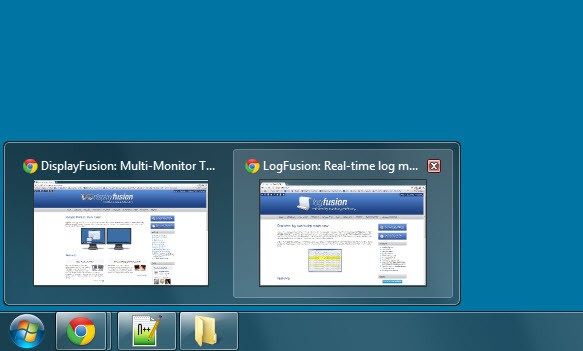

Be the first to comment