Free Video to Sony Phones Converter is an easy to use software which suits well for all your video conversion needs for Sony mobile phone. This converter is a freeware from dvdvideosoft.com and is part of the Free Studio Manager software.
The program can convert videos from a wide range of input formats to the output MP4 format (H264, AAC), which is compatible with your Sony Ericsson phone. You can save videos in high, standard and economy quality.
Free Video to Sony Phones Converter supports such popular Sony Ericsson phones as Sony Ericsson Aino, Aspen, A8i, Bravia, Cedar, C510, C702, C702i, C901, C902, C902i, C903, C905, Elm, F305, GreenHeart, G502, G700, G700i, G705, G900, G900i, Hazel, Idou, Jalou, Kurara, K630i, K660i, K850i, Naite, P5i, Satio, Spiro, S003, S302, S312, S500, TM506, T700, T707, T715, Vivaz, Vivaz Pro, V640i, W380i, W595, W705, W715, W760i, W890i, W902, W910i, W960i, W980i, W995, Xperia X1, Xperia X2, Xperia X8, Xperia X10, Xperia X10 mini, Yari, Yendo, Zylo, Z770i, Z780 etc.
Input file formats: avi, ivf, div, divx, ogv, mpg, mpeg, mpe, mp4, m4v, wmv, asf, mov, qt, ts, mts, m2t, m2ts, mod, tod, 3gp2, 3gpp, 3gp, 3g2, dvr-ms, vro, flv, *f4v, amv, rm, rmm, rv, rmvb, mkv.
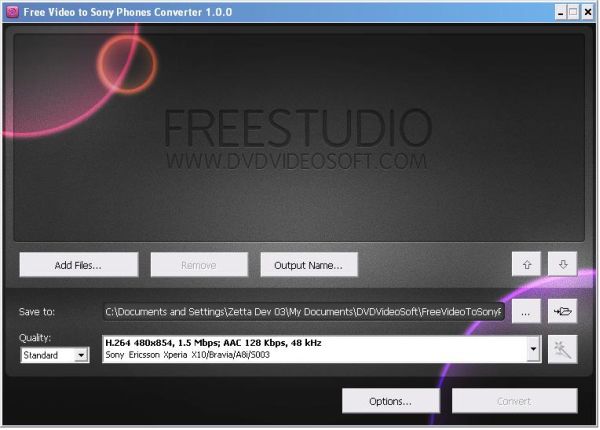
[advt]
Free Video to Sony Phones Converter is compatible with Windows XP, Vista and Windows 7.
Step by Step procedure for converting videos using the converter
Step 1. Download and Install Free Video to Sony Phones Converter
Step 2. Launch Free Video to Sony Phones Converter
Follow Start > All Programs > DVDVideoSoft > Programs > Free Video to Sony Phones Converter or just click the DVDVideoSoft Free Studio icon on the desktop.
Step 3. Select Input Video Files
Click the Add files… button to select an input video file(s) from your computer.
By default the output file name is the same as video title is. If you want to change it click the Output Name… button. A new window will be opened.
There are some parameters in it (Name Prefix, Postfix and others) which you can set as you like.
Step 4. Select Output Location
Click the Browse… button and choose the location where you would like to save your converted video files. Click Ok.
If you want to access the output folder content, click Open.
Step 5. Select Presets
Select the Quality of the output file: high, standard or economic.
Then choose one of the pre-configured presets from the drop-down list according to the selected quality.
Step 6. Convert Video
Click the Convert button along the bottom of the interface and wait the conversion to be completed.

Be the first to comment